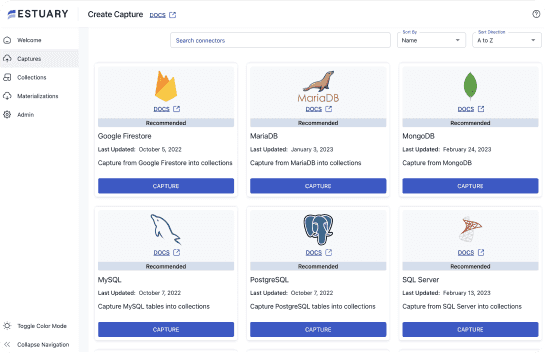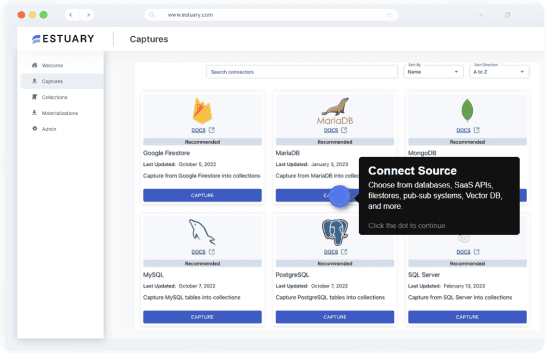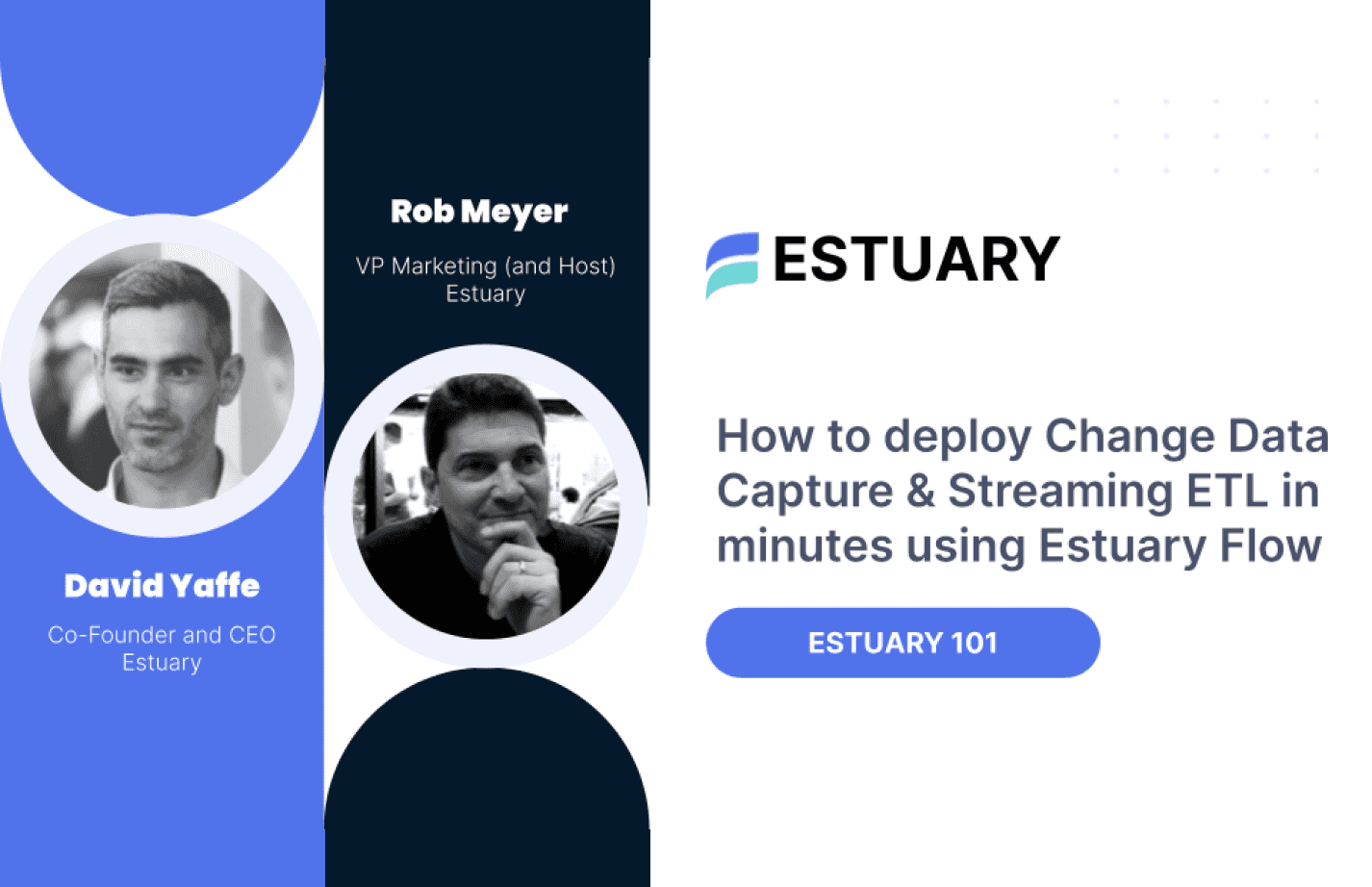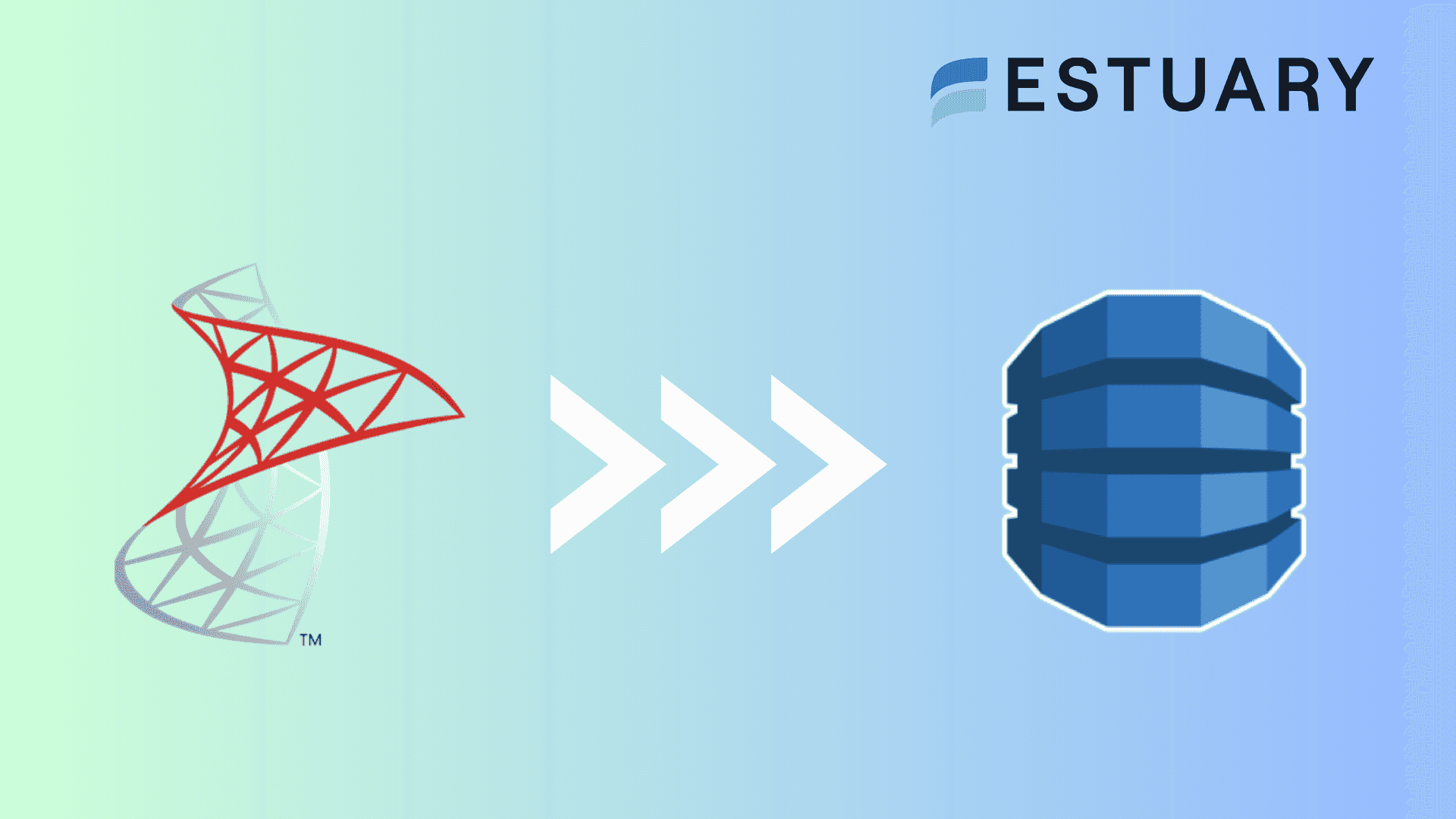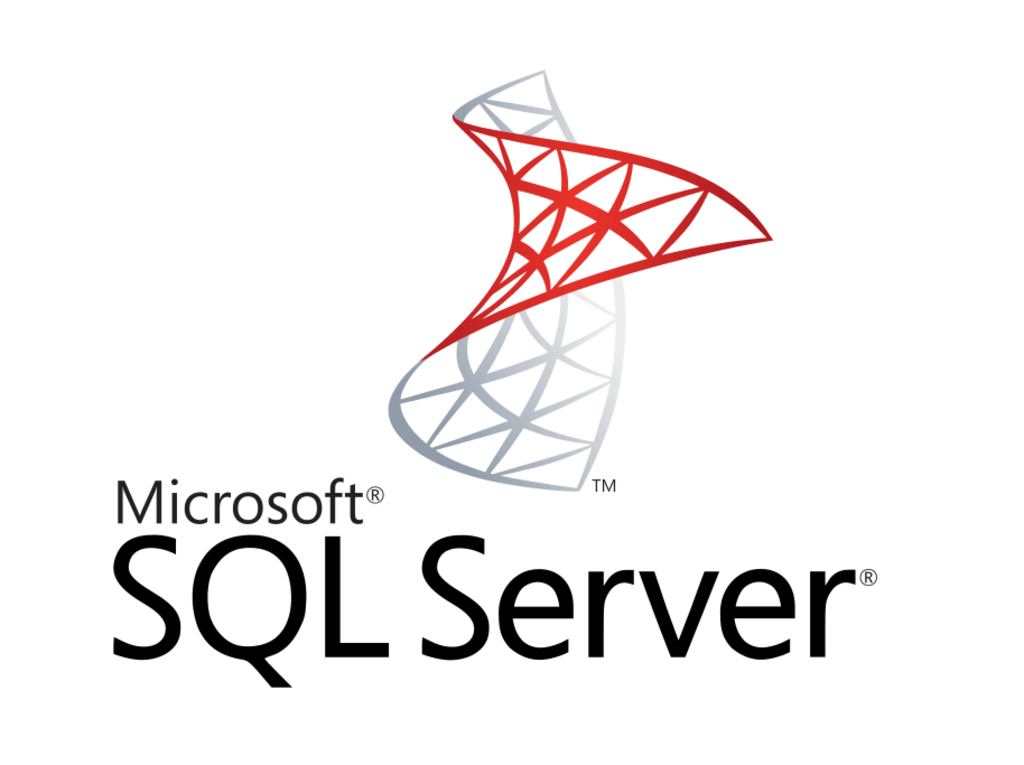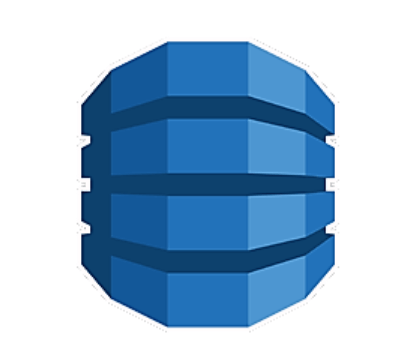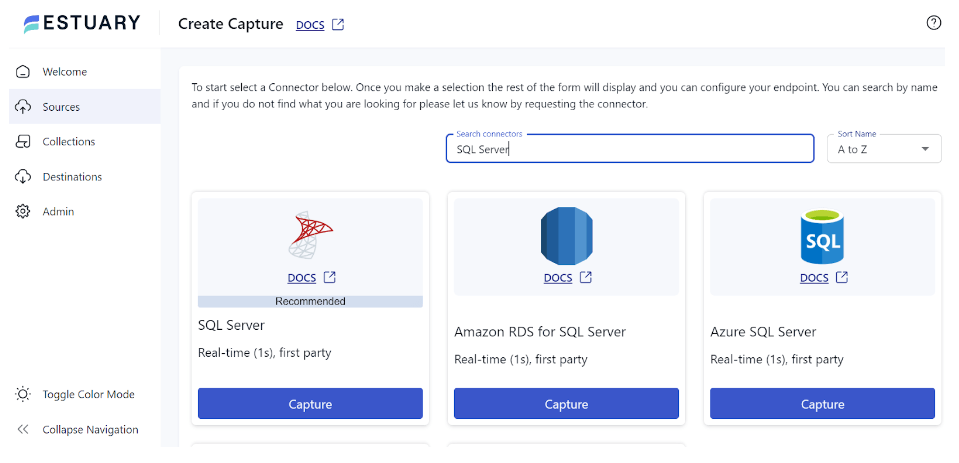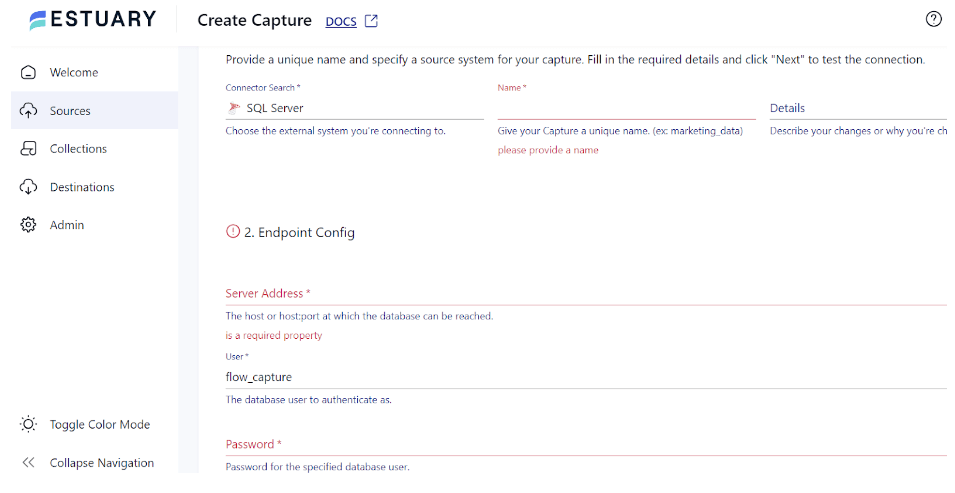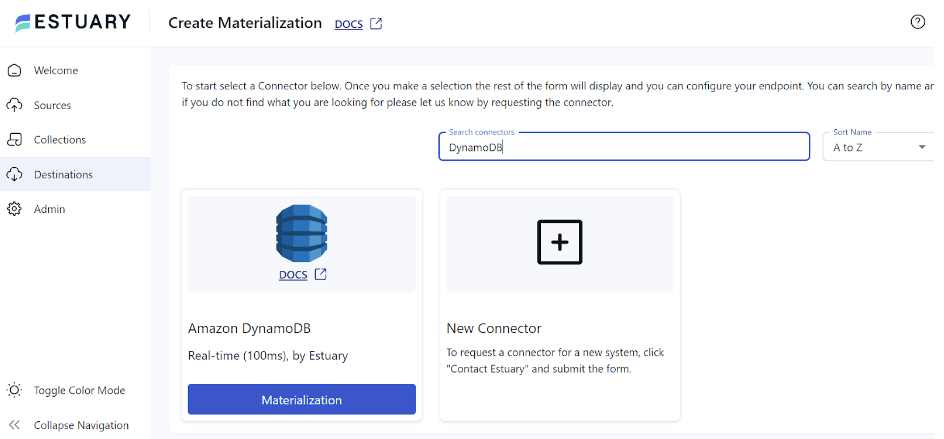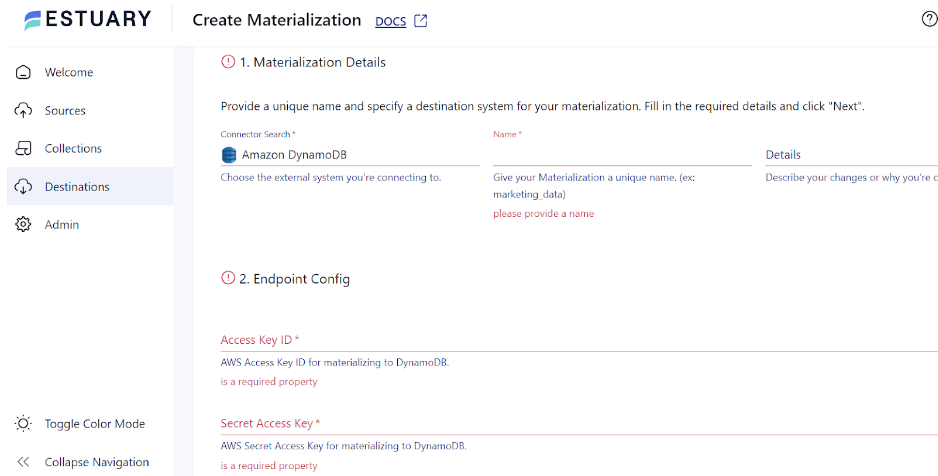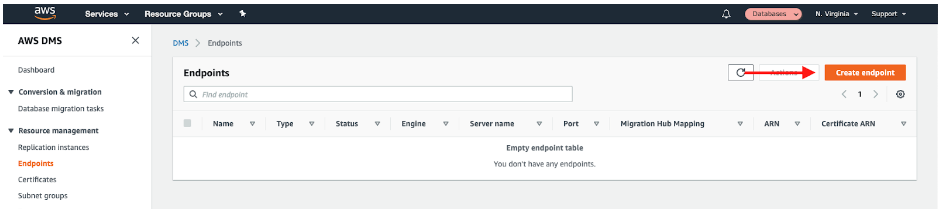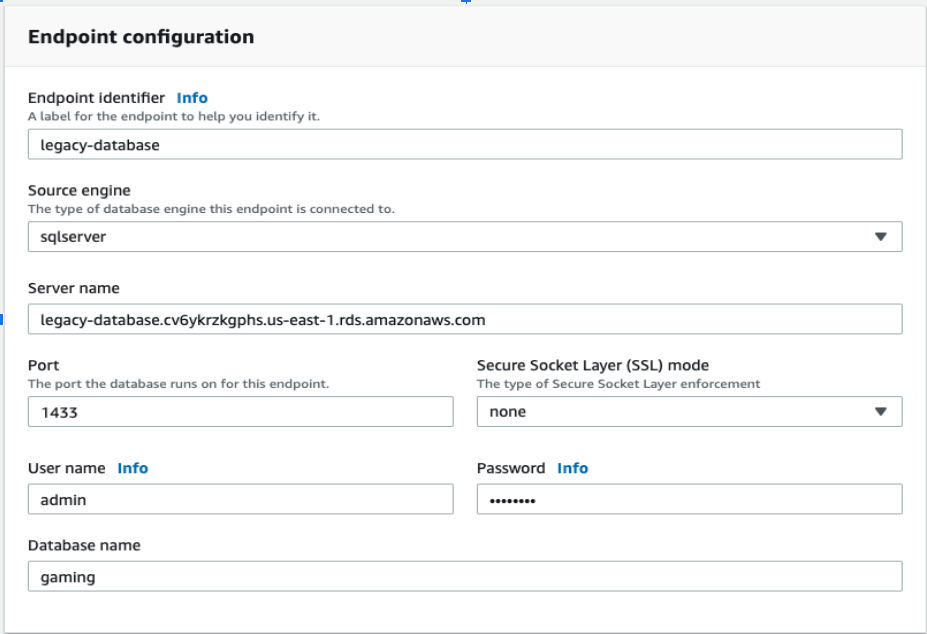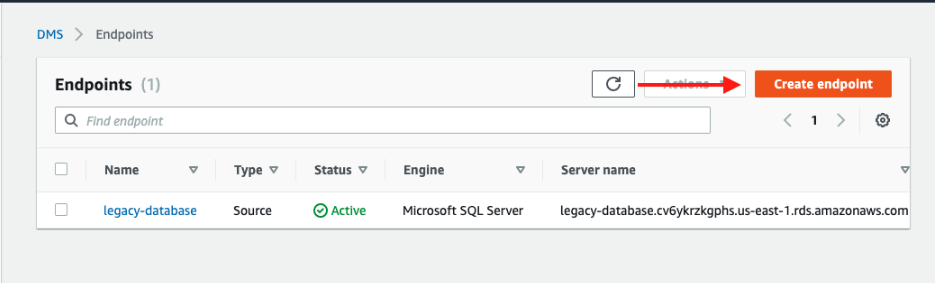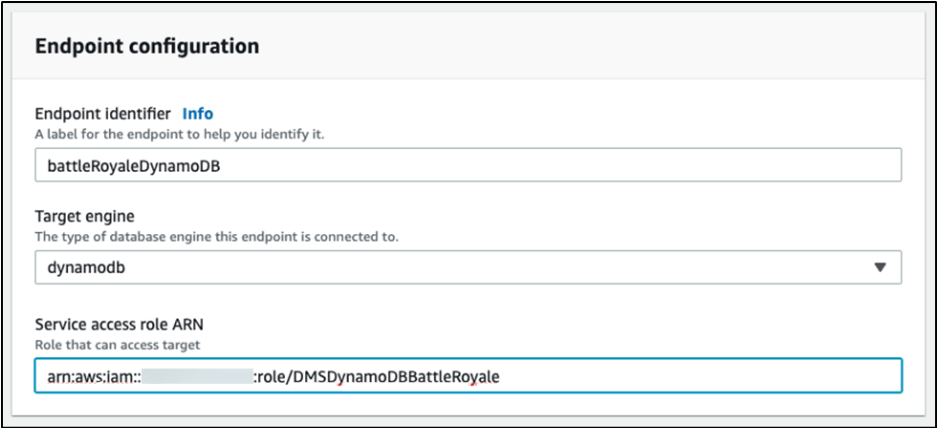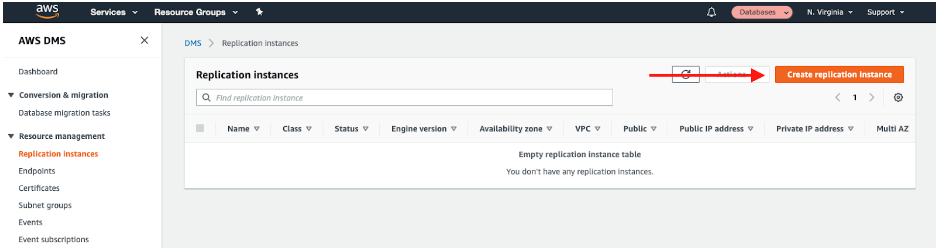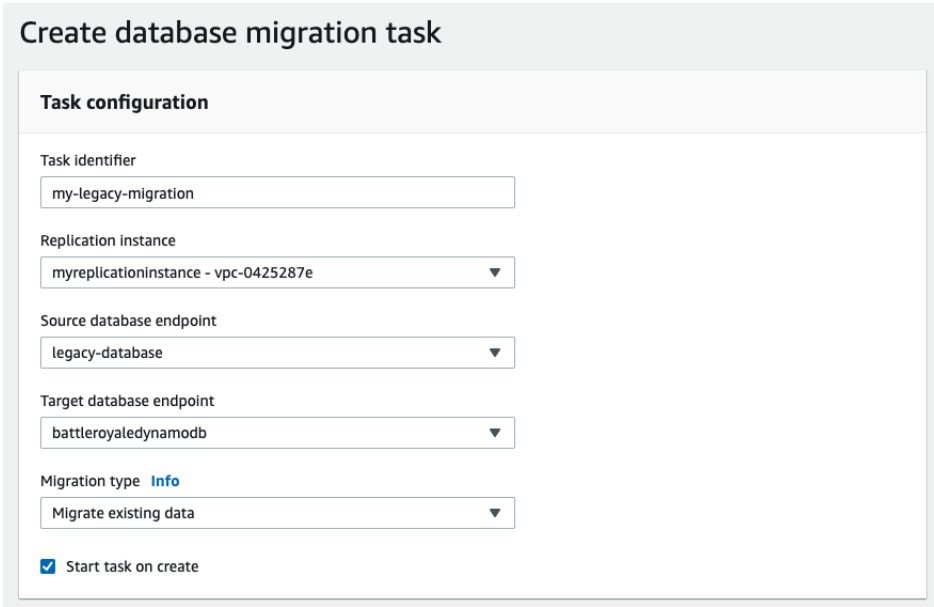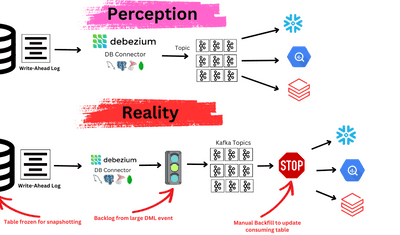Over the years, SQL Server has been a staple for businesses handling structured data. However, with the exponential growth of data and the dynamic nature of modern applications, traditional databases are unable to handle enormous amounts of data and provide consistent performance. These constraints can hinder a business's ability to make timely decisions and can potentially impact customer experiences.
Migrating to a modern, cloud-based database like Amazon DynamoDB helps overcome such limitations. DynamoDB's serverless architecture eliminates the need for complex infrastructure management, reducing operational overhead and allowing you to focus on core business objectives. Its ability to scale seamlessly ensures consistent performance even for fluctuating data volumes.
So, let's start with a brief overview of these platforms before diving into the methods for migrating SQL Server to DynamoDB!
Overview of SQL Server
Developed and marketed by Microsoft, SQL Server is a relational database management system (RDBMS) that utilizes SQL, a standard programming language for managing relational databases. It incorporates Microsoft’s Transact-SQL (T-SQL), an extension of SQL. T-SQL incorporates a number of proprietary programming features, including stored procedures, exception handling, and variable declaration.
Here are some key features of SQL Server:
- With SQL Server, you can query across your data sources without having to transfer or duplicate data. This facilitates direct insights from the data where it resides.
- SQL Server allows you to integrate data from various sources for comprehensive analysis. This is possible with SSAS (SQL Server Analysis Services), its connector library, and transformation tools.
- SQL Server offers role-based data access, complex row-level security, and data encryption. It also supports performing extensive calculations on encrypted data.
- SQL Server ensures optimal database performance through automated management features like Intelligent Insights, Automatic Index Management, and Automatic Tuning.
What Is DynamoDB?
Amazon DynamoDB, a NoSQL key-value and document database, offers seamless scalability and reliable performance. It is designed to accommodate databases of varying sizes, efficiently handling any volume of traffic. This is achieved by automatically distributing data and load across multiple servers.
DynamoDB is one of the NoSQL databases designed for high-performance read/write operations. It includes in-memory caching for internet-scale applications, backup and restore options, and security features.
Here are some of the key features of DynamoDB.
- It simplifies the development process by eliminating the complexities of conventional database management. As a result, developers can concentrate on creating essential application features and accelerate the release cycle.
- DynamoDB supports ACID (Atomicity, Consistency, Isolation, Durability) transactions to ensure data accuracy and integrity.
- It has built-in high availability and durability. Your data is saved on solid-state discs (SSDs) and automatically duplicated across various Availability Zones in an AWS Region.
- DynamoDB uses the AWS Application Auto Scaling service to automatically adjust the allocated throughput capacity based on observed traffic patterns.
Best Ways to Migrate Data From SQL Server to DynamoDB
The top methods to connect SQL Server to DynamoDB include:
- Method 1: Using Estuary Flow to migrate data from SQL Server to DynamoDB
- Method 2: Using Amazon Database Migration Service to migrate data from SQL Server to DynamoDB
Method 1: Using Estuary Flow to Migrate From SQL Server to DynamoDB
Estuary Flow is a popular data replication platform that integrates data from varied sources into the destination of your choice in real-time. It also provides an easy-to-use platform and no-code connectors for effortlessly executing ETL pipelines. One of the impressive features of Estuary Flow is that even users with no prior coding experience can utilize it.
Now, let’s look at what you’ll need to set up SQL Server to DynamoDB integration using Flow:
Prerequisites
Step 1: Setup SQL Server as the Source
- After logging into your Estuary Flow account, you must begin configuring the data source.
- Select the Sources tab from the dashboard.
- On the Sources page, click on the + NEW CAPTURE button.
- Use the Search connectors box to find the SQL Server connector. When you see it in the search results, click the Capture button of the connector.
- You will be redirected to the SQL Server connector configuration page. Fill in the required details, including User, Password, Database, and Server Address.
- Click NEXT > SAVE AND PUBLISH. The connector will collect data from SQL Server and add it to Flow collections.
Step 2: Setup DynamoDB as the Destination
- Select the Destinations tab from the dashboard.
- Next, click the + NEW MATERIALIZATION button on the Destinations page.
- Using the Search connectors box, locate the DynamoDB connector and click its Materialization button.
- On the DynamoDB connector configuration page, fill out the required details such as Name, Access Key ID, Secret Access Key, and Region.
- You can use the Source Collections area to manually link a capture to your materialization. The collections are usually automatically added to your capture.
- Click NEXT > SAVE AND PUBLISH. This connector will materialize Flow collections into DynamoDB tables.
Benefits of Using Estuary Flow
- Wide Range of Connectors: Estuary Flow provides more than 200+ pre-built connectors. These connectors don’t require you to write even a single line of code for configuration, helping simplify the process of establishing connections to integrate data from SQL Server to DynamoDB.
- Scalability: Flow supports up to 7 GB/s active workloads and is built to manage heavy data flows. This makes it extremely scalable for rapidly fluctuating data volumes.
- Efficient Data Transformations: With Estuary, you can perform transformations in TypeScript and SQL. Estuary uses TypeScript to enable completely type-checked data pipelines and avoid frequent pipeline errors, which is essential for guaranteeing data integrity during migration.
Method 2: Using Amazon Database Migration Service to Migrate Data From SQL Server to DynamoDB
AWS DMS is a cloud service that facilitates the migration of data across various data stores, including relational databases, data warehouses, and NoSQL databases. You can use AWS DMS to move data between on-premises environments and the AWS Cloud or between different cloud configurations.
Step 1: Configure the Amazon DMS
- Use the AWS Management Console to create an AWS DMS instance.
- Configure the necessary endpoints: SQL Server for the source and DynamoDB for the target.
- Source endpoint: Set up the source endpoint for your SQL Server database.
- Navigate to the Endpoints section in the AWS DMS console.
- To create a new endpoint, select Create endpoint > Source endpoint.
- Input the required details for your SQL Server database.
- Target endpoint: Next, you must create a target endpoint for your DynamoDB table.
- Select Create endpoint again from the Endpoints section.
- Next, select Target endpoint.
- Provide the necessary information for your DynamoDB table.
Step 2: Setup Replication instance
- Create an AWS DMS replication instance to manage the data migration.
- Navigate to Replication instances in the AWS DMS console.
- To start the replication instance-creation wizard, select Create replication instance.
- Follow the wizard to set up the instance according to your needs.
Step 3: Establish a Task for Replication
- In the AWS DMS console, define a replication task with the specified source (SQL Server) and target (DynamoDB) endpoints.
- Navigate to the Tasks section and click Create task.
- Assign your previously created source and target endpoints to the task.
- In the Task configuration section, configure the replication task parameters, such as Task identifier and Replication instance. Specify which tables you want to copy over and how to map them to your target database in the Table mappings section.
Step 4: Begin the Migration Task
- After everything is configured, launch the replication tasks to transfer data from SQL Server to DynamoDB.
To start replication, go to Replication Tasks in the navigation pane on the left. A list of active replication tasks will appear. Find the task that you created and select it.
- In the Actions tab, click Start replication task.
- Monitor the migration process to ensure the migration is proceeding well.
By following these steps, you can successfully migrate data from SQL Server to DynamoDB with AWS DMS.
Limitations Of Using Amazon DMS to Migrate SQL Server Data to DynamoDB
- Data Type Mapping: AWS DMS doesn’t support some SQL Server data types, such as Hierarchyid, spatial data types, and temporal tables. This could result in errors or data loss when migrating SQL Server to DynamoDB.
- Complex Data Transformations: AWS DMS might not effectively handle complex data transformations, particularly when moving from a relational database like SQL Server to a NoSQL database like DynamoDB.
- Indexes and Constraints: AWS DMS does not fully support the migration of all SQL Server indexes, foreign key constraints, and other database constraints.
- Scalability and Performance: During the migration process, AWS DMS may run into performance problems or scalability issues depending on the size and complexity of the database.
- Cost: The use of AWS DMS involves costs based on the amount of data processed and transferred. If your migration involves extensive data processing, it can get expensive with AWS DMS.
Key Takeaways
The switch from SQL Server to DynamoDB is essential for businesses looking to benefit from the scalability and flexibility provided by modern, cloud-native database solutions.
There are two ways to migrate from SQL Server to DynamoDB. While AWS Database Migration Service (DMS) provides practical solutions for data migration, several limitations may affect the procedure. These restrictions include the incompatibility of a few SQL Server data types, which can cause errors or data loss during migration and increased costs.
Using Estuary Flow to connect SQL Server to DynamoDB simplifies your workflows and lowers the possibility of errors by automating and optimizing the migration.
Estuary Flow has a large and expanding set of connectors, transformation support, CDC capabilities, and an easy-to-use UI. Register now to automate and streamline SQL Server to DynamoDB migration.
FAQs
Is DynamoDB a NoSQL database?
DynamoDB is a NoSQL database; it doesn’t employ the conventional SQL query language found in relational databases. By grouping items into a single collection or “schemaless” table in a NoSQL database, it is intended to simplify relationships across tables.
Why migrate SQL Server to DynamoDB?
Applications with erratic workloads or those needing high availability and low latency may benefit from the scalability, flexibility, and controlled infrastructure of DynamoDB. Compared to administering SQL Server, moving to DynamoDB can also result in lower operational costs.